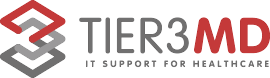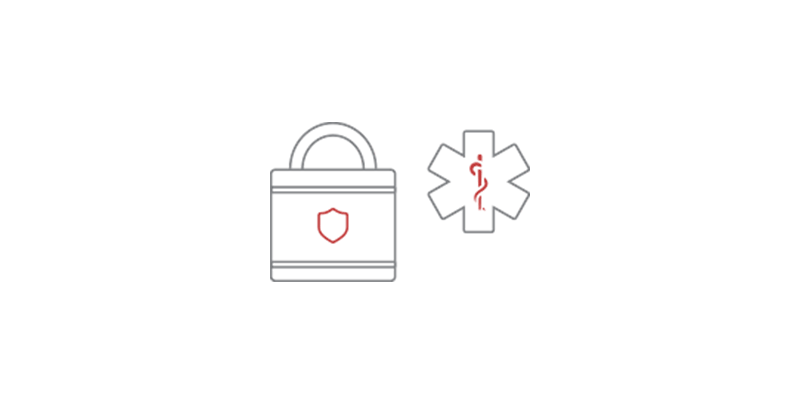It is time to delete your website passwords. I know it is a whole lot easier to store you passwords for your websites so that when you go to them, you don’t have to continually log in. Bad idea. Website passwords have become a target and you could find yourself the victim of a stolen identity. Before I go on my soapbox, let me tell you how to remove them.
Internet Explorer
- Open the Tools menu.
- Select Internet Options.
- Click Content.
- Under AutoComplete, click Settings.
- Click on Manage Passwords.
- Click on the Web Credentials Manager.
- Click on the drop down arrow by the web site you want to remove the password.
- Click on Remove.
Chrome
- Open the Chrome menu using the button on the far right of the browser toolbar.
- Choose the Settings menu option (highlighted in blue).
- Click the Show advanced settings… link located at the bottom of the page.
- In the “Passwords and forms” section, click the Manage passwords link.
There are also youtube videos out there is you need more help.
Website Passwords
Another reason to delete them is there are numerous tools out there that help you hack website passwords. Click here for a popular one. Don’t give out your information so easily. It will come back to haunt you!