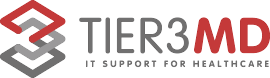If you’re working out of the office or house, you never want your iPhone to run out of battery. A dead smartphone can mean missing important calls and being unable to send crucial updates to the team. But with the tips below, you can avoid these issues in the first place.
1. Activate the Low Power Mode
When you switch on Low Power Mode, it automatically adjusts several settings to extend the life of your battery. For starters, it reduces the brightness of your screen and the amount of battery power your apps are using. It also disables the automatic fetching of new email and it powers off the display more quickly. To activate Low Power Mode, press Settings > Battery and then tap Low Power Mode.
2. Adjust the Screen Brightness
The brighter your iPhone screen, the more battery it drains. To adjust your screen brightness, flick the Control Center tab upward from the bottom of your screen. There, you’ll see a horizontal line with a circle in the middle and a sun symbol to the side of both ends. Move the circle left or right to adjust the brightness.
Alternatively, you can adjust your iPhone’s brightness in Settings > Display & Brightness. On this screen, you also can turn off Auto-Brightness, which automatically adjusts the brightness of your phone. When you turn this setting off, you’ll be certain that your phone is not wasting any battery power due to excessive screen brightness.
3. Turn Off Wi-fi and Bluetooth
Enabling Wi-Fi can be a huge battery drain depending on the location. For instance, if you’re at home, Wi-Fi will use less battery. But when you’re on the go, your phone is often searching for a Wi-Fi signal to connect to, which drains the battery. So if you can hold off on your mobile browsing and email till you get home or to the office, your phone will stay powered on longer.
4. Turn Off Cellular Data
Like Wi-Fi, cellular data can also consume battery quickly, especially if you’re in an area where there’s no cellular coverage. When this happens, your phone begins to constantly search for a signal, and this consumes a lot of power. So if you’re short on battery and don’t need data, turn off your cellular data function. Doing this can easily provide an extra hour or two of additional battery life.
5. Switch to Airplane Mode
Desperate times call for desperate measures, and this is exactly when you need airplane mode. If you are down to 20 percent battery life and need your phone to last for a few hours longer, airplane mode may help. By switching it on, your phone will shut down all wireless activity, including cellular, Bluetooth, and Wi-Fi.
Doing this is obviously not ideal, but if you have little battery life and want your phone available in case of emergencies, this is your best option (next to switching it off). You can also turn on wireless functions like Bluetooth or Wi-Fi individually while staying in airplane mode.
You can switch to airplane mode from the Control Center screen or by going to Settings and then clicking on Airplane mode.
6. Use a Power Bank
Buying a power bank to charge your phone remotely is a great option if you intend to continue using Wi-Fi, cellular data, and other high-powered settings for long hours. These devices are continually becoming lighter and smaller, so it’s no longer a hassle to carry them around. You can simply slide a power bank into your pocket and use it when needed.
If you’re looking for more ways to get the most out of your iPhone or are looking to service your Apple technology, feel free to contact us. We’re happy to help in any way possible.
Published with permission from TechAdvisory.org. Source.