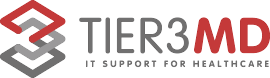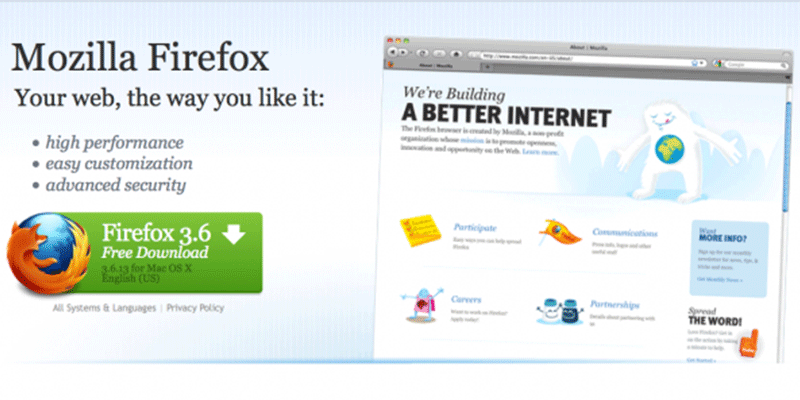Are you using Firefox? I can honestly tell you that I am surprised it has stayed in the forefront as long as it has. With Chrome, Edge and Safari being so dominant over the past few years, I am not sure how it has managed to stay so popular. Well, since it is still hanging around, here are some tips if you want to try using it.
Firefox features you can try
Whether you’re using Mozilla Firefox for personal internet browsing or work, this powerful browser has features that can improve your experience. Make sure you’re making the most of these features in particular.
Customize the Toolbar
Choose which tools you want to see on your Firefox toolbar and maybe even discover new ones you haven’t heard of. Click on the menu button on the top-right corner and then click Customize. Drag and drop desired items onto the toolbar, which is located along the address bar near the top of the browser page.
Secret tweak interface
Catering to more tech-savvy users, Firefox’s secret interface gives you a peek behind the curtain into the world of coding. This helps you make adjustments to improve browser performance.
Set up the primary password
If you want greater privacy over your Firefox browser, set up a primary password, pronto. The primary password (formerly called Master Password) acts as a key that unlocks all your passwords and information that could be detrimental if left exposed. To enable this function, click on Menu > Preferences > Privacy & Security, or type about:preferences#privacy directly in the address bar. Then check the box next to “Use a Primary Password” and follow the directions in the pop-up window.
Create custom shortcuts
Mozilla has plenty of keyboard shortcuts, but you may prefer using shortkeys you’re already familiar with or ones that you use for other browsers. To create your own shortcuts, click on Menu > Add-ons and install the Shortkeys add-on.
URL autocomplete capabilities
Firefox’s URL autocomplete feature lets you type the name of a website without having to type in URL prefixes and suffixes (https://www, .com, etc.) in the address bar. If you’re logging on to Facebook, for example, just type in “facebook” in the address bar, press Ctrl + Enter (Mac: Command + Enter), and you’ll be redirected to Facebook.com.
Hardware acceleration
If your computer’s speed is fine but Firefox is slowing down (especially after comparing it to other browsers’ speed), it could be a problem with Firefox. To fix this problem, turn on hardware acceleration. Go to Menu > Preferences > General, scroll down to Performance, and untick “Use recommended performance settings”. Then, tick “Use hardware acceleration when available” and you’ll observe a noticeable difference in performance.
With every new version of Firefox, its features become smarter and more useful for business users. If you want to discover more ways to work more efficiently with better technologies, chat with our computer experts today.